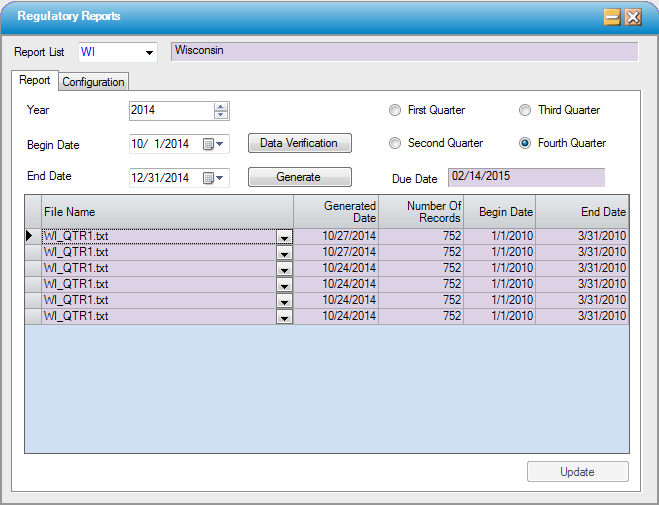Regulatory Reports
Regulatory Report Set Up and Configuration
To use the State Reporting functionality, there is some set up that is required. Once the set up is complete, a 4th tab will appear on Case > Registration > Visit, as shown in the image below. See the State Requirements topics the center's state to see what else needs to be done in order to generate State Reports successfully.
For individual state requirements, see the help file Table of Contents on the left.
Case > Registration > Visit
Regulatory Reports Tab
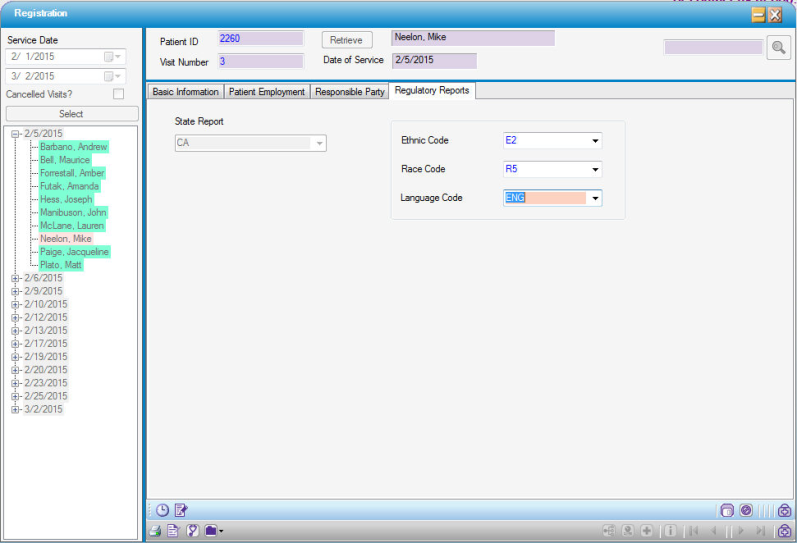
Administration > Center Configuration
In Center Configuration, the state reports that will be generated must be selected on the Center tab in the Regulatory Reports section. Click the drop down arrow on a new line and select the report that applies to the center. Then click Save.
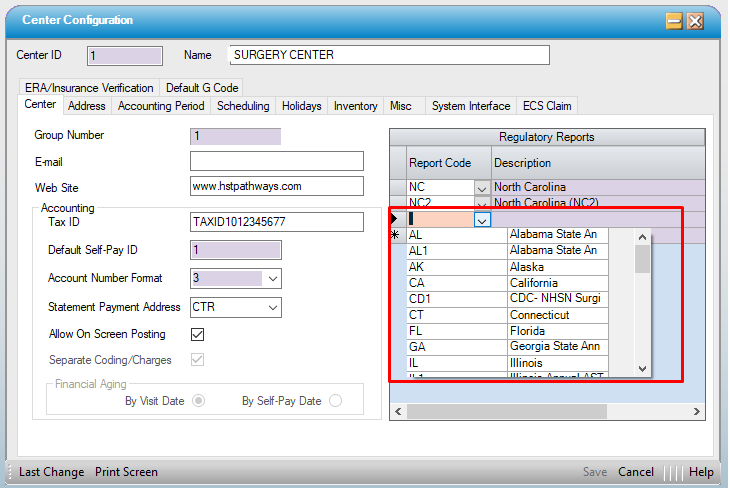
Administration > Code Table Maintenance
- Some state reports have specific requirements for data that is being collected and there may be set up required in the Code Table Maintenance.
- Create Center level code table entries for those items that are applicable to the report(s) selected in Center Configuration.
- Please see the State Report help file applicable to the center being configured for details.
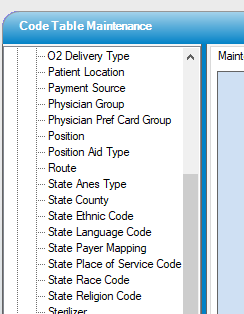
Including Data for Reporting
Case > Registration > Visit
Once the above set up has been completed, and the Regulatory Report tab is visible on the Case > Registration > Visit window, each newly created visit should be updated with the values that are applicable to that state report.
Once a patient's Regulatory Reports tab has been configured and saved, the selections will be carried forward to future visits.
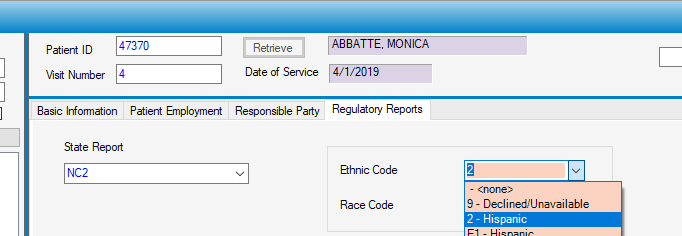
Generating Regulatory Reports
The Regulatory Reports window has 2 tabs. There may be some initial configuration that needs to be done for the selected state report. Be sure to check the Configuration tab before generating reports for the first time.
Configuration Tab
Most of these settings will be configured when HST Practice Management is initially installed at the center.
Facility ID: enter the facility ID for the center if the State issues one.
Additional Code Required: Some States have requirements for specific codes. Check any that apply to the State’s being reported to. Maintain the State-required values in Code Table Maintenance.
Frequency: Indicate whether the report should be filed quarterly or annually.
Submission Information: Select a submission method from the drop-down.
Contact: Enter the last name, first name, and email address of the center’s primary contact for the State.
Due Date: Enter the due dates for each quarterly submission; the Report tab will display the due date and whether the submission is past due.
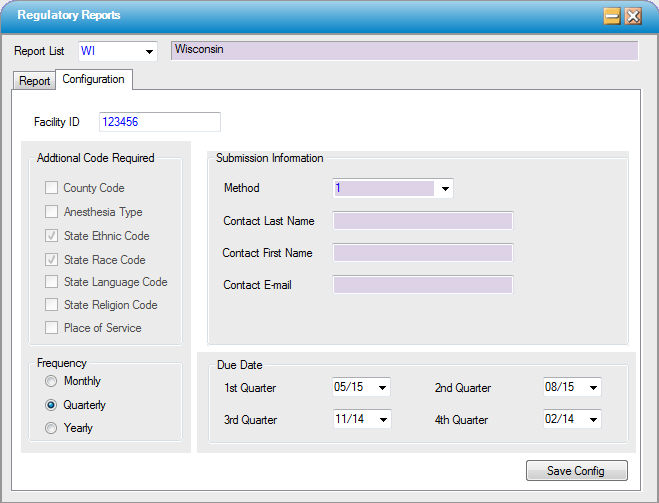
Report Tab
- From the Report Tab, click on the Report List: drop down and select the applicable report.
- Select the reporting Year.
- Click in the appropriate Quarter radio button OR manually choose the start and end dates for the report to be generated.
- The due date for the Quarter selected will display; if past due, it will be indicated in red.
- Once the appropriate dates are selected, click on
 . HST Practice Management will generate a validation report if major data entry changes need to be made to ensure validation for the selected report.
. HST Practice Management will generate a validation report if major data entry changes need to be made to ensure validation for the selected report. - Make all corrections needed until the Data Verification report is clean. (For examples, view a help topic for a specific state.)
- When the verification report is clean, click on
 ; specify a file name and location, and Save. Upload the file to the applicable State reporting entity.
; specify a file name and location, and Save. Upload the file to the applicable State reporting entity.